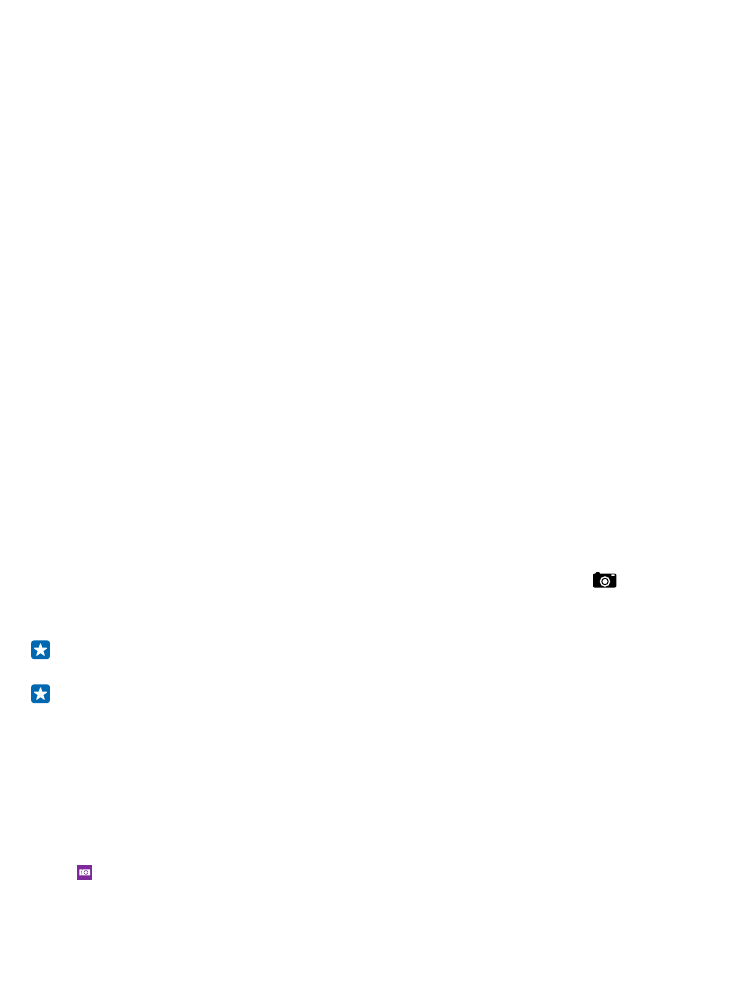
Take a photo
Shoot sharp and vibrant photos – capture the best moments in your photo album.
1. Tap Lumia Camera.
© 2015 Microsoft Mobile. All rights reserved.
73
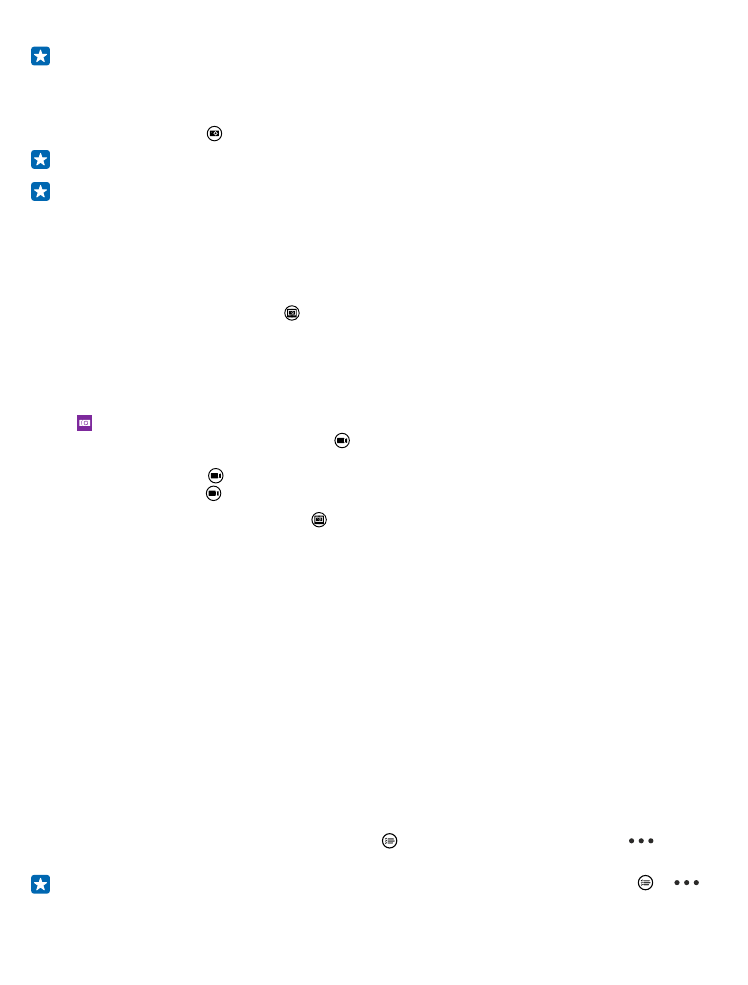
Tip: If your phone has a camera key, to quickly switch the camera on when your phone is locked,
press and hold the camera key for a couple of seconds.
2. To zoom in or out, slide your fingers apart or together.
3. To focus the camera on a specific object, tap the object on the screen.
4. To take the photo, tap .
Tip: To see the screen at its best, make sure you're not covering the light sensor.
Tip: Why not try other cool Lumia apps to make the most of your photos? To reframe your photo
while keeping the full-resolution original, or to apply filters and other special effects, use the
Lumia Creative Studio app. To take great-looking selfies, use the Lumia Selfie app.
Keep a safe distance when using the flash. Do not use the flash on people or animals at close range.
Do not cover the flash while taking a photo.
View the photo in full-resolution view
To view the photo you just took, tap . This full-resolution photo can only be viewed in Lumia
Camera.