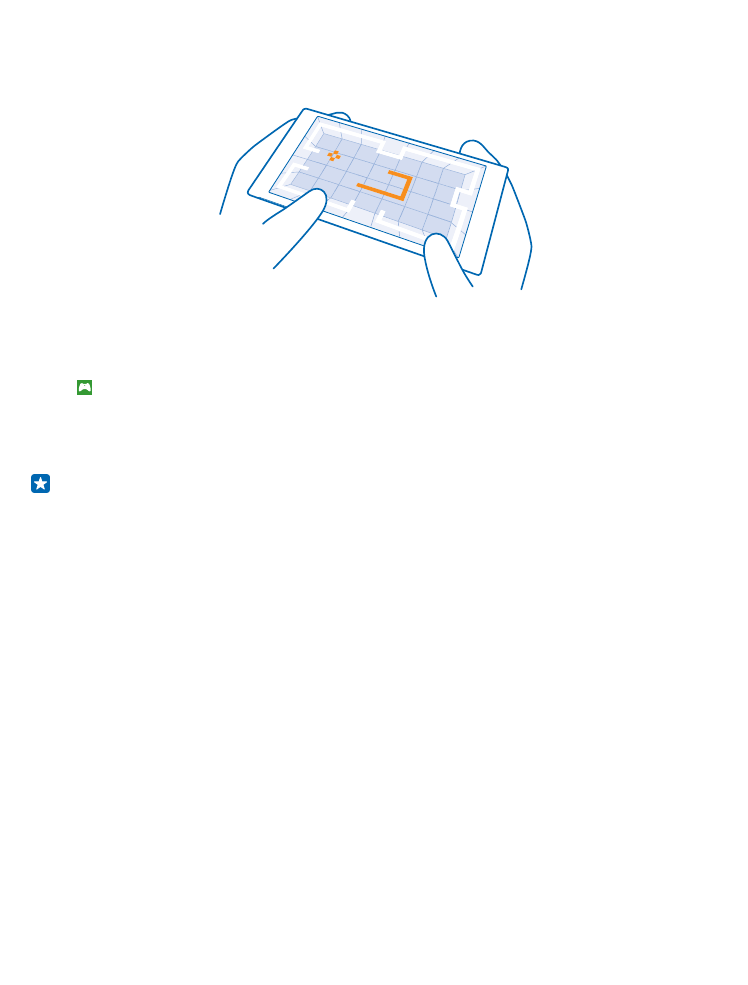
Get new games
Head to games store to download and install new games on your phone.
1. Tap Games > games store.
2. Browse the selection, and tap the game you want.
3. To download a free game, tap install.
4. To try a game for free, tap try.
5. To buy a game, tap buy.
Tip: To uninstall a game, on the start screen, swipe left to the apps menu, tap and hold the
game, and tap uninstall.
The availability of payment methods depends on your country of residence and your network service
provider.
Choose what your kid can download
If your kid has a Windows Phone 8.1, you can use the My Family website to manage their game and
app downloads and settings. To set up My Family, go to https://www.windowsphone.com/family,
sign in to the Microsoft account with both your and the kid’s mail address and password, and follow
the instructions.
You can add another parent to My Family on the My Family website. Both parents can manage the
kid’s settings, but can’t change each other’s settings.
You can select which game ratings your kid can see and which apps and games the kid can download.
Sign in to your My Family account, and change the settings for your kid. You can also prevent your
kid from downloading any apps or games.
You need to add valid credit card info to prove that you are an adult if your kid is 12 years old or
younger. No charges are made to your credit card, and your credit card number is not saved. The
legal adult age varies by country and region.
This feature is not available in all languages. For more info on feature and service availability, see the
How-to section at www.windowsphone.com.
The availability of apps and games may depend on your kid’s age.
© 2015 Microsoft Mobile. All rights reserved.
92