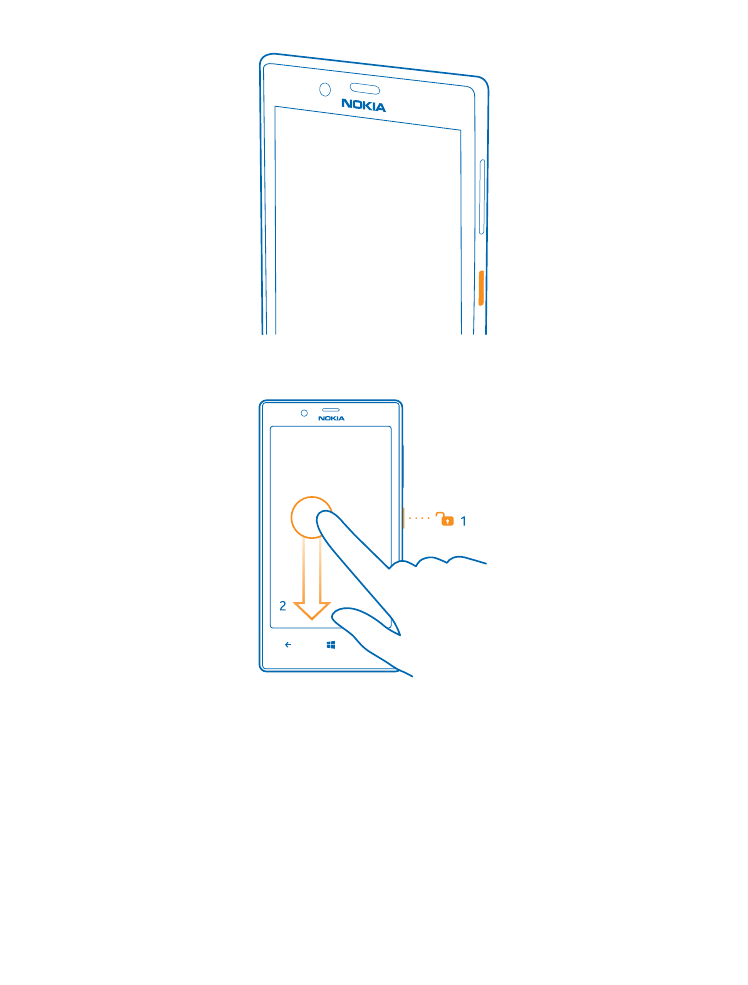
Lock the keys and screen
Want to avoid accidentally making a call when your phone is in your pocket or bag?
Press the power key.
© 2015 Microsoft Mobile. All rights reserved.
11
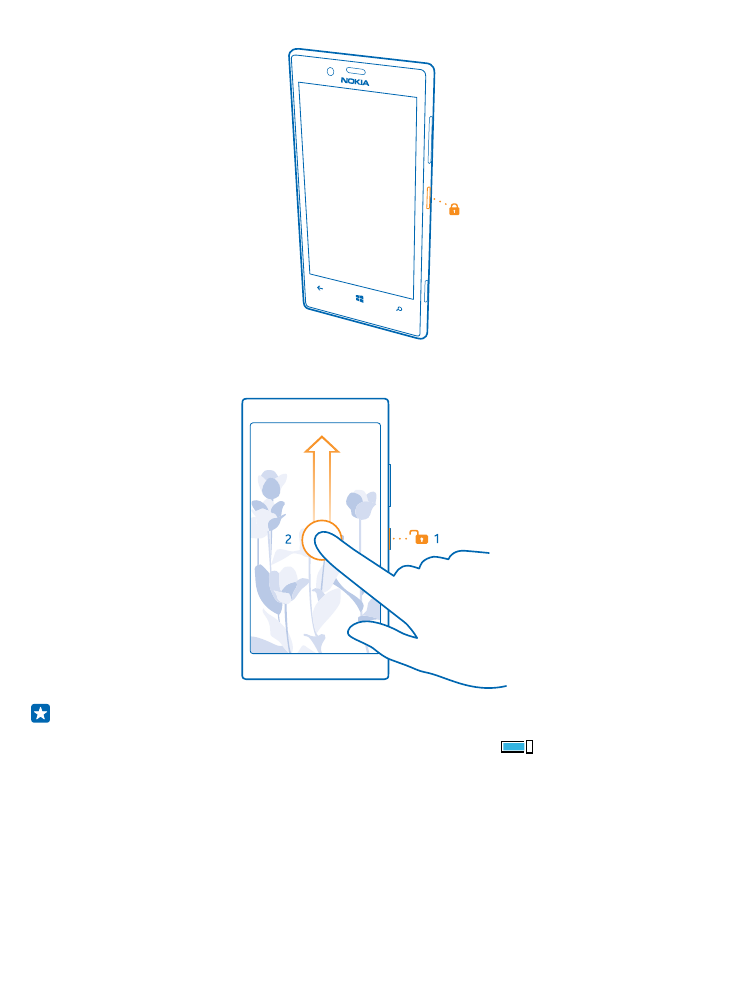
Unlock the keys and screen
Press the power key, and drag the lock screen up.
Tip: Instead of pressing the power key, you can also double-tap the screen if double-tap is
switched on. To switch on double-tap, on the start screen, swipe down from the top of the
screen, tap ALL SETTINGS > touch, and switch Wake up to On
.
Set the keys and screen to lock automatically
On the start screen, swipe down from the top of the screen, tap ALL SETTINGS > lock screen > Screen
times out after, and select the length of time after which the keys and screen are locked
automatically.